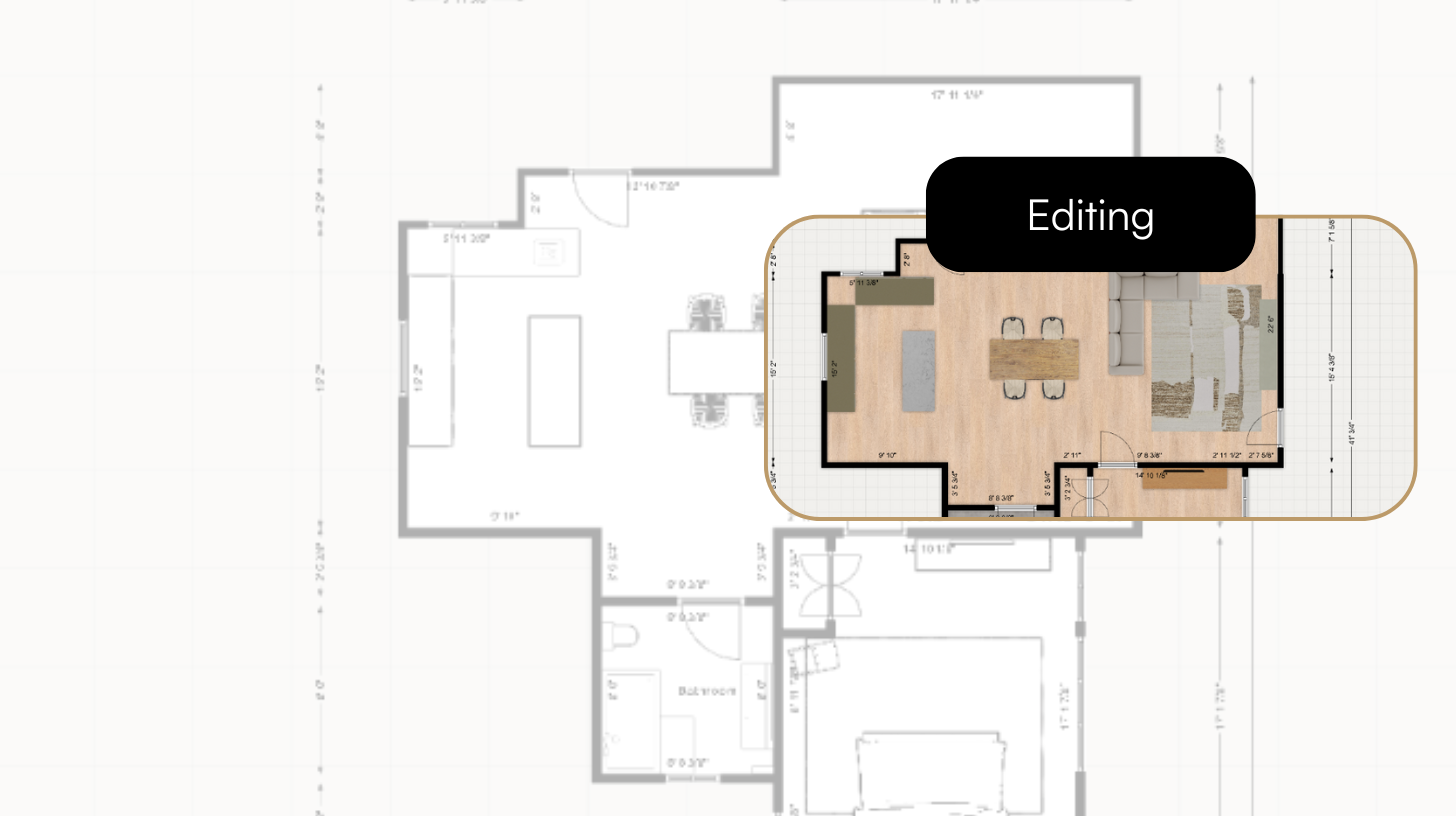
Elevate Your Design Projects with Advanced Editing Capabilities
Maket’s latest feature release, Full Editing Capabilities, allows you to modify every detail of your floorplans with ease. This tool is equipped with a comprehensive suite of editing options, from structural changes to aesthetic enhancements, providing everything you need to bring your vision to life in vibrant color and exquisite detail.
Transform Your Designs
Our Full Editing Capabilities feature goes beyond basic design adjustments. It allows you to interact with your floorplans dynamically and make real-time changes that reflect immediately. Whether you’re moving walls or experimenting with different materials and colors, our tools provide you with the power to experiment and iterate on the fly.
Comprehensive Features for Complete Customization
Structural Modifications
- Adjust Wall Thickness and Height: Easily modify the thickness and height of the walls to meet specific design needs.
- Create and Remove Elements: Add or remove windows, doors, and even walls to explore different layout possibilities.
Aesthetic Enhancements
- Material and Finish Selection: Choose from a wide range of materials and finishes including hardwood, tiles, paint, and wallpaper to find the perfect look.
- Furniture Placement and Styling: Drag and drop furniture items from the extensive catalog featuring unique retailers.
Real-Time Updates
See your changes reflected immediately in the design preview, enabling you to make decisions on the fly and tweak designs to perfection.
Step-by-Step Guide to Using Our Editing Tools
Getting Started
- Select Your Project: Open the project you wish to edit or start a new design from scratch.
- Navigate to Editing Mode: Click on the ‘Edit’ tab to enter the editing mode.
Making Structural Changes
Modify Walls: Click on any wall to adjust its properties, such as length, thickness, and height.

Add Doors and Windows: Use the ‘Build’ option to add doors or windows and place them on the desired wall.

Applying Aesthetic Changes
Choose Materials: Open the ‘Finishes’ option to select material such as flooring, paint colours etc.

Place Furniture: Select ‘Objects’ option to choose all the furniture. Drag the items into the floorplan and position them as needed.

Conclusion
This editing feature is designed to empower you to bring your design ideas to life with precision and artistic freedom. By providing a robust set of tools for structural and aesthetic modifications, we make it easy to experiment and achieve the perfect design. Start using these tools today and elevate your design projects to new heights!









